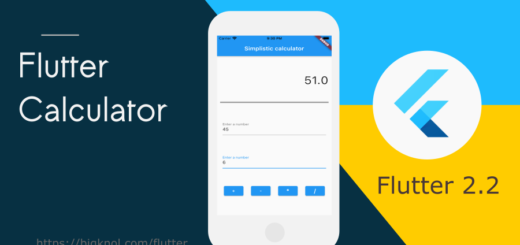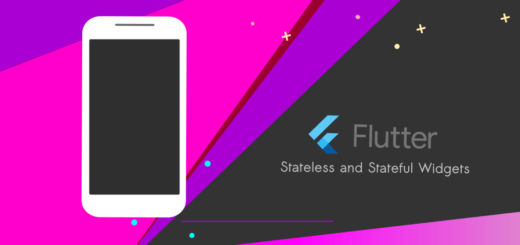A Quick Guide to Flutter Column widget
Flutter Column widget shows its children in a vertical style.

Create a new flutter project, Let’s add a Text widget to column_example.dart file (right click on lib folder > New > Dart File)
How to create a Dart file ?
Time needed: 1 minute
How to create a new dart file in Android Studio ?
- Go to your project
1: Project
- Click on lib folder
expand the tree, go to lib
- Right Click on lib folder and choose New > Dart File
- Name your file and hit enter
you don’t need an extension
We can use escape sequence ‘\n’ to break a line and show the text below the string.
Text("Ice cream\n Donut \n Pizza")Full Code : column_example.dart
import 'package:flutter/material.dart';
void main()
{
runApp(ColumnExample());
}
class ColumnExample extends StatelessWidget
{
@override
Widget build(BuildContext context) {
return MaterialApp(
home: Scaffold(
body: Center(
child: Text("Ice cream\n Donut \n Pizza"),
),
),
);
}
}
Flutter requires a lot of widgets for creating a full-fledged app. So it’s tricky to organize every widget in a meaningful way. Some of the flutter widgets accept only one child.
Let’s look at an example; Center widget can only accommodate one child as a widget. Here Column widget is a lifesaver widget that displays its children in a vertical style.
Let’s rewrite our code
Column(
children: [
Text("Ice cream"),
Text("Donut"),
Text("Pizza"),
],
)The Flutter Column widget’s constructor call has a children parameter, and the children parameter’s value is a list. A list is a collection of objects. These objects are indexed initially with 0. These objects could be Text widgets.
import 'package:flutter/material.dart';
void main()
{
runApp(ColumnExample());
}
class ColumnExample extends StatelessWidget
{
@override
Widget build(BuildContext context) {
return MaterialApp(
home: Scaffold(
body: Center(
child: Column(
children: [
Text("Ice cream"),
Text("Donut"),
Text("Pizza"),
],
)
),
),
);
}
}

Oh! Wired output
Don’t worry. Let’s fix this.
Let’s look at the Details Tree. (Flutter Inspector > Details Tree) Click on the Column widget. You can see that the mainAxisAlignment property set to start automatically.

Now let’s change it to center.
mainAxisAlignment: MainAxisAlignment.centermainAxisAlignment is the name of a parameter, and MainAxisAlignment is the name of an enum.
import 'package:flutter/material.dart';
void main()
{
runApp(ColumnExample());
}
class ColumnExample extends StatelessWidget
{
@override
Widget build(BuildContext context) {
return MaterialApp(
home: Scaffold(
body: Center(
child: Column(
mainAxisAlignment: MainAxisAlignment.center,
children: [
Text("Ice cream"),
Text("Donut"),
Text("Pizza"),
],
)
),
),
);
}
}

Flutter Column Widget : spaceAround
mainAxisAlignment: MainAxisAlignment.spaceAround