How to Add Dependencies in IntelliJ Idea :Step by Step
Adding dependencies in IntelliJ IDEA is a straightforward process that streamlines the integration of external libraries into your projects.
Firstly, understanding the need for dependencies is crucial. External libraries enrich your project by providing additional functionalities and tools not readily available in the core language.

About IntelliJ IDEA
IntelliJ IDEA stands as a powerhouse among IDEs, catering to diverse programming needs. Its intuitive interface fosters efficient coding with smart code completion, debugging, and a range of plugins. Facilitating seamless project navigation and robust refactoring tools, it empowers developers to craft high-quality software. This IDE’s versatility and developer-centric features make it a go-to choice for coding enthusiasts worldwide.
Steps to Add Dependencies in IntelliJ Idea
Open your project in IntelliJ IDEA and access the Project Structure.
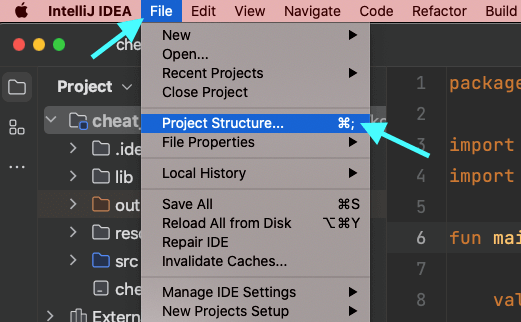
This can be done through the File menu. File -> Project Structure or pressing cmd + ; (Mac) or Ctrl + Alt + S (Windows / Linux)
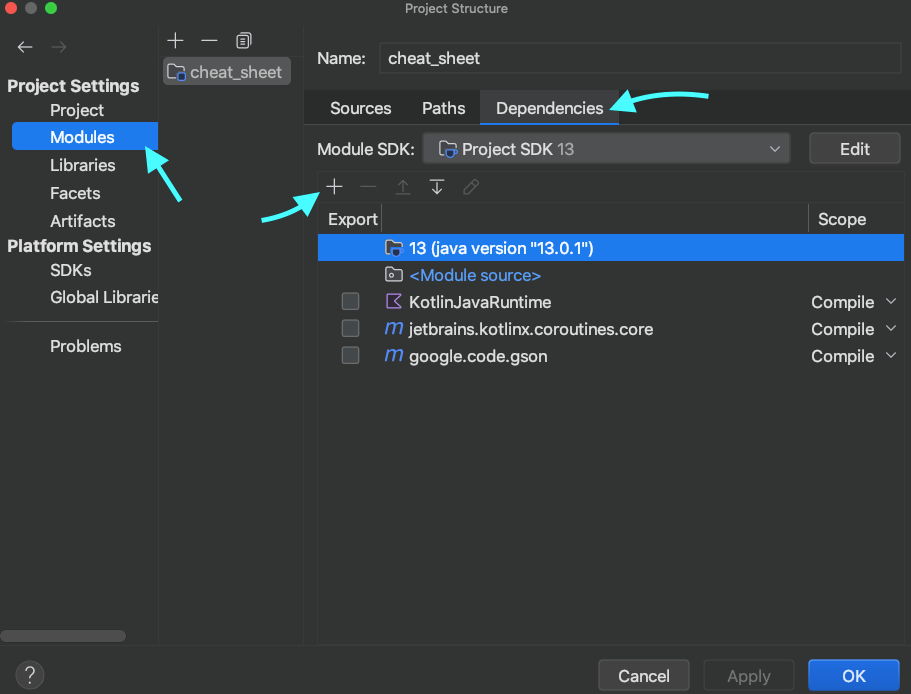
In the Project Structure window, navigate to Modules. Select the desired module where you want to add the dependency. Within the selected module, click on the Dependencies tab.
Here, you’ll find the current dependencies associated with the module.
Adding a New Dependency
![How to Add Dependencies in IntelliJ Idea [Kotlin / Java]](https://bigknol.com/wp-content/uploads/2023/11/add-new-.png)
To add a new dependency, click on the + icon. Choose the type of dependency you want to add: JARs or directories, Library, or Module dependency.
Search and Select

If adding a library, a search bar will appear. Enter the name of the library you wish to include.
Select the desired version and click OK.
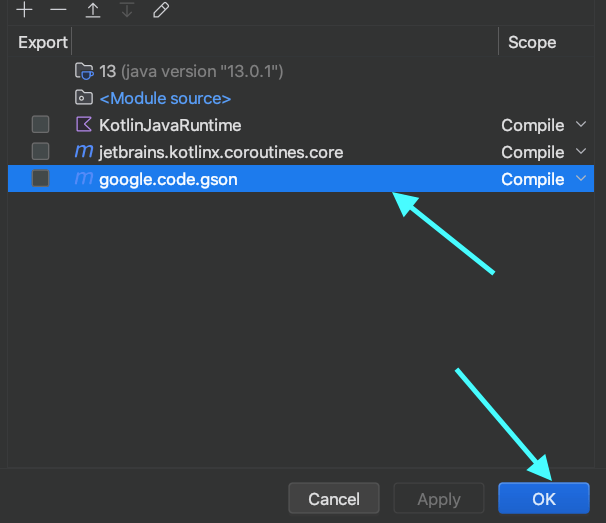
Confirm and Apply
After adding the dependency, ensure to click Apply and then OK to confirm and save the changes made to the dependencies.
Finally, by following these intuitive steps, IntelliJ IDEA simplifies the process of adding dependencies.
IntelliJ IDEA’s user-friendly interface and dependency management system make it an efficient choice for incorporating external libraries, ensuring your projects have the necessary tools to flourish.
With its seamless integration, smart assistance, and extensive Kotlin support, it elevates the coding experience for Kotlin developers, solidifying its position as the preferred IDE for crafting innovative Kotlin-based solutions.



