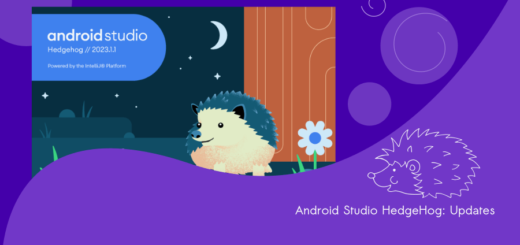12 Cool Refactoring Keyboard Shortcuts for Android Studio Users
Are you an Android Studio enthusiast who spends countless hours coding, debugging, and perfecting your Android apps? If so, you understand the importance of efficiency and speed in your development workflow. One of the key factors that can significantly boost your productivity is mastering keyboard shortcuts. Let’s use some cool refactoring keyboard shortcuts.
The Power of Refactoring Keyboard Shortcuts
Before we dive into refactoring shortcuts, let’s discuss why mastering keyboard shortcuts is essential for Android Studio users. Keyboard shortcuts offer a faster and more efficient way to navigate, edit, and refactor your code. They reduce the need to switch between your mouse and keyboard, minimizing distractions and helping you stay in the flow of coding.
Refactoring is a fundamental part of software development. It allows you to improve the structure and readability of your code without changing its external behavior. Android Studio offers a wide range of refactoring options, and using the right keyboard shortcuts can make your refactoring tasks a breeze. Here are some essential refactoring shortcuts you should add to your toolkit:
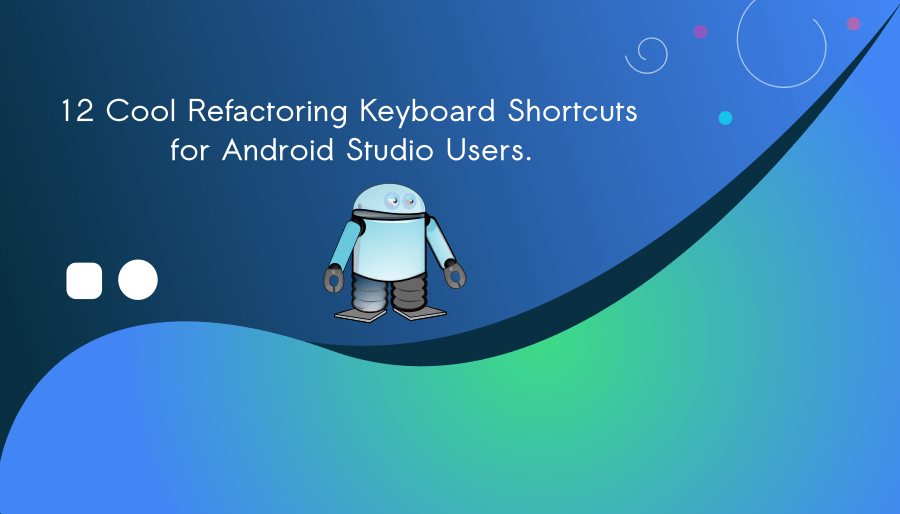
Rename: The Shift + F6 shortcut lets you quickly rename classes, methods, variables, and other code elements. It’s a lifesaver when you need to change a name throughout your project.
Extract Method: Highlight a block of code, and with Ctrl + Alt + M, you can extract it into a new method, promoting reusability and improving code readability.
Extract Variable: Is there a complex expression that needs simplifying? Select it and use Ctrl + Alt + V to extract it into a new variable.
Extract Constant: Similar to extracting variables, use Ctrl + Alt + C to convert a value into a constant, making your code more self-explanatory.
Inline: If you want to remove a method call and replace it with its content, Ctrl + Alt + N is your shortcut for inlining code.
Optimize Imports: Cleaning up your import statements is crucial for a tidy codebase. Use Ctrl + Alt + O to optimize your imports and remove any unused references.
Surround with: When you need to wrap code with a conditional statement or a try-catch block, Ctrl + Alt + T is your go-to shortcut.
Essential Refactoring Keyboard Shortcuts
| Task | Mac | Linux and Windows |
|---|---|---|
| Rename | ⇧F6 | Shift + F6 |
| Copy | F5 | F5 |
| Move | F6 | F6 |
| Safe Delete | ⌘Delete | Alt + Delete |
| Refactor this | ⌃T | Ctrl + Alt + Shift + T |
| Change Signature | ⌘F6 | Ctrl + F6 |
| Inline | ⌘⌥N | Ctrl + Alt + N |
| Extract Parameter | ⌘⌥P | Ctrl + Alt + P |
| Extract Constant | ⌘⌥C | Ctrl + Alt + C |
| Extract Field | ⌘⌥F | Ctrl + Alt + F |
| Extract Variable | ⌘⌥V | Ctrl + Alt + V |
| Extract Method | ⌘⌥M | Ctrl + Alt + M |
Customizing Your Shortcuts in Android Studio
Android Studio allows you to customize keyboard shortcuts to match your preferences and workflow. If you find that certain shortcuts don’t align with your muscle memory or if you want to create your custom shortcuts for specific actions, you can easily do so by navigating to File > Settings/Preferences > Keymap.
Efficiency is the name of the game for Android Studio users, and keyboard shortcuts play a pivotal role in achieving it. By mastering essential refactoring shortcuts and customizing your keymap to suit your needs, you can significantly enhance your coding experience in Android Studio.