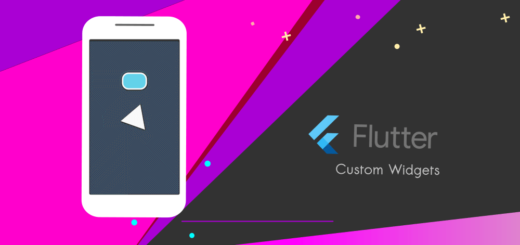How to Quickly Update Flutter and Dart
We know that Dart is essential for Flutter mobile app development. However, sometimes it requires updates to access the latest features and ensure successful compilation of our code.In this tutorial, we will explore seamless command line operations to update Flutter and Dart effortlessly.
Learn the step-by-step process to ensure your Flutter and Dart installations are up to date.

Are Flutter and Dart updates essential?
It ensures access to the latest features, bug fixes, performance enhancements, and security patches. Staying up-to-date with the SDK enables developers to leverage new capabilities, improve app stability, and deliver an enhanced user experience.
Dart Language Support
We encounter errors while using new features of the Dart language, which may indicate the need for a new version of the SDK.
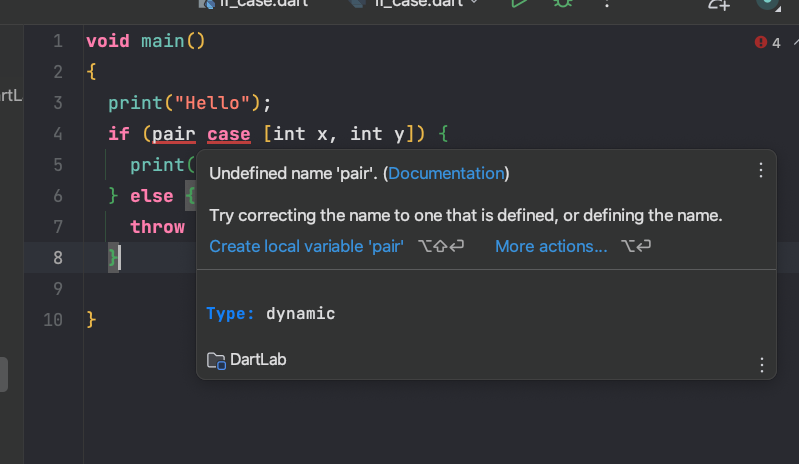
How to check Dart SDK version in android studio?
To check the Dart version in Android Studio, you can follow these steps:
- Open your Flutter project in Android Studio.
- Locate the pubspec.yaml file in your project. It is typically located at the root of your Flutter project.
- Open the pubspec.yaml file by double-clicking on it.
- Look for the environment section in the file. It should be near the top.
- Within the environment section, you will find the SDK field, which specifies the version of Dart used in your project.
For example, the environment section may look like this:
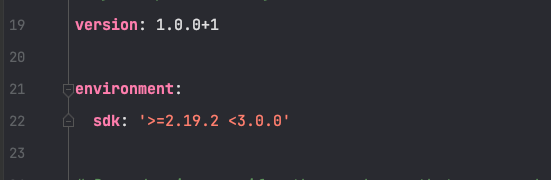
How to Check on IntelliJ IDEA
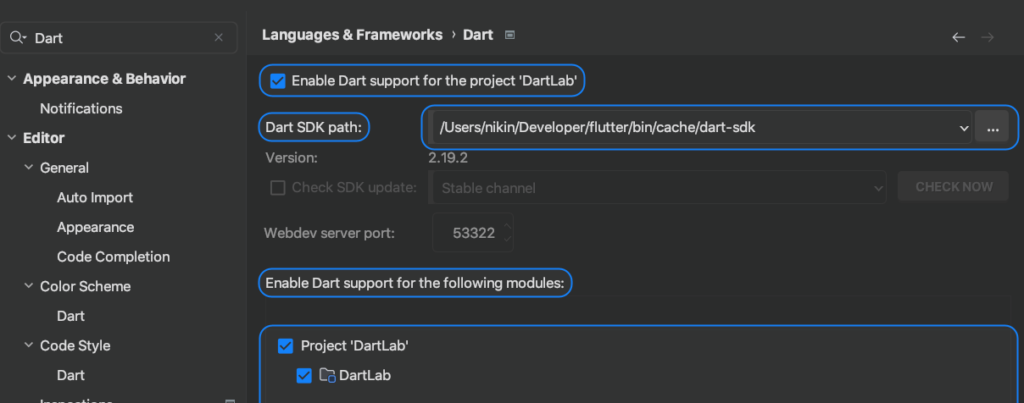
Update Flutter and Dart using Command Line (Terminal)
Open Terminal / Command Prompt (Windows)
Let’s instantly check the Dart and Flutter versions using the following command.
- Run the following command to fetch the latest Flutter version
flutter --versionThis command will check for any available updates and update your Flutter installation to the latest stable version.
2. Wait for the update process to complete. It may take a few minutes, depending on your internet connection and the size of the update.
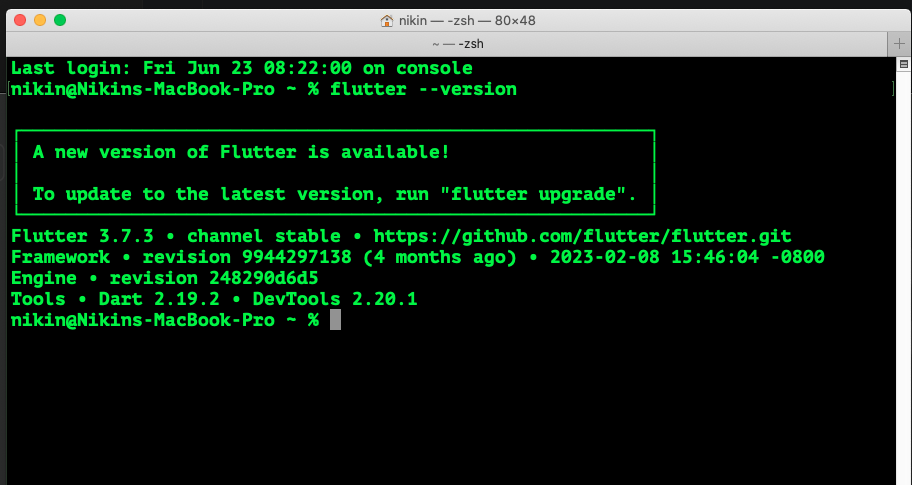
Let’s update using the following command:
flutter upgrade Once the update is finished, you will see a message indicating that Flutter has been successfully upgraded.

You have successfully updated the Flutter command-line tools to the latest version. It is recommended to periodically check for updates to take advantage of new features, bug fixes, and performance improvements provided by the Flutter team.