What is Android Proguard?
As Android developers, we are constantly striving to build efficient, high-performance, and secure applications for our users. However, achieving these goals can be challenging, especially when it comes to managing the size of our APK files and protecting our code from potential threats. In this android tutorial, we will discuss the benefits of android proguard in app development.
Benefits of Android Proguard
Shrink Your APK
One of the most significant advantages of using ProGuard is its ability to shrink the size of your APK. As our apps grow in complexity, they tend to accumulate unused code, classes, methods, and resources. ProGuard’s code shrinking feature analyzes our codebase and intelligently removes all the unused and redundant elements, resulting in a more compact APK.
Smaller APK files not only save precious device storage space for users but also lead to faster download times, which can greatly improve user satisfaction. Moreover, reducing the APK size indirectly contributes to a quicker app startup time, as the device needs to parse and load fewer classes during the app launch.
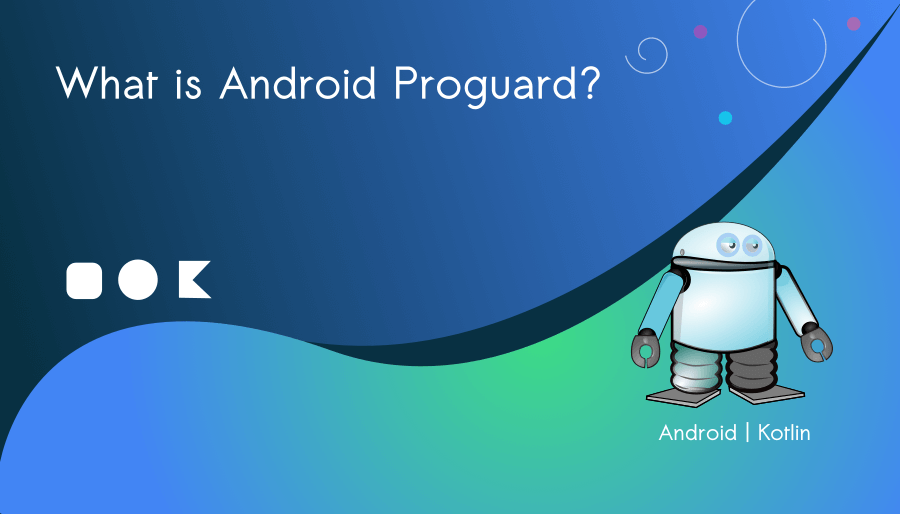
Optimize Your Code
ProGuard does not stop at just shrinking the APK; it also optimizes the bytecode of the remaining code. Through various techniques like inlining, constant propagation, and dead-code elimination, ProGuard fine-tunes the code to make it more efficient. This optimization can result in improved app performance, reduced CPU usage, and better battery life.
Secure Your Code
Code obfuscation is another key feature of ProGuard that helps protect your app’s intellectual property. Obfuscation involves renaming classes, methods, and variables to obfuscate their original names, making it difficult for potential attackers to understand the logic and flow of the code.
While ProGuard offers numerous benefits, it’s essential to follow some best practices to ensure a smooth integration
Regular Testing
Always thoroughly test your app after enabling ProGuard to catch any potential issues with obfuscation. Some third-party libraries may require specific ProGuard rules to function correctly, and careful testing will help identify and resolve these conflicts.
Maintain Updated Configurations
As your app evolves, make sure to review and update your ProGuard configurations. Regularly check for newer versions of ProGuard or R8 and keep your build tools up to date to take advantage of the latest features and bug fixes.
If you are using Android Studio, ProGuard is integrated into the build process and is automatically invoked when you generate a release build. You don’t need to manually run ProGuard from the SDK directory. Always refer to the official Android developer documentation and the latest resources to ensure you are using the correct and up-to-date version of ProGuard or any other relevant tools.
How to add proguard rules in android?
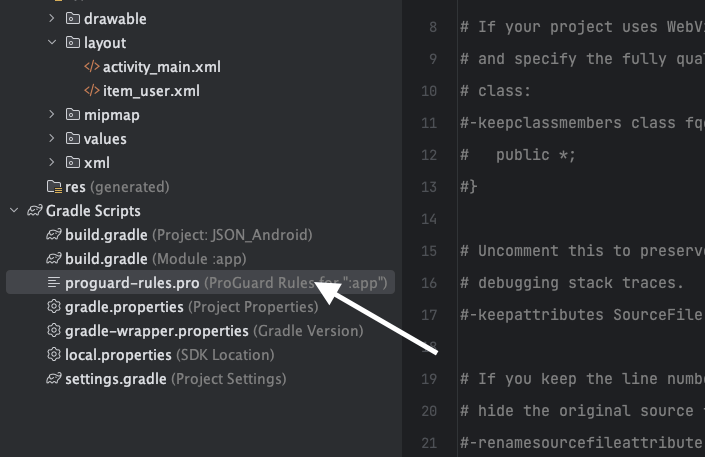
Open your Android project in Android Studio.
Locate the proguard-rules.pro file:
If the proguard-rules.pro file doesn’t exist, you can create one manually in the appropriate location.
nside the proguard-rules.pro file, you can add ProGuard rules to specify classes, methods, or resources that you want to keep from obfuscation. The basic syntax for keeping classes is as follows:
-keep class com.bigknol.appdemo.models.** { *; }
This rule will keep all classes under the com.bigknol.appdemo.models package from being obfuscated.
If your app uses reflection or dynamic class loading, you may need to add additional “keep” rules to preserve those specific classes or methods. For example:
-keep class com.bigknol.appdemo.ui.activities.MainActivity { *; }
-keep class com.bigknol.appdemo.ui.fragments.*Fragment { *; }
If you are using third-party libraries in your app, you may need to include specific ProGuard rules to ensure they work correctly. Most libraries provide ProGuard configuration files that you can include in your proguard-rules.pro file using the @ symbol
Once you have added the necessary ProGuard rules, you can build a release version of your app. During the build process, ProGuard will read the proguard-rules.pro file and apply the specified rules to obfuscate, optimize, and shrink your APK.
Remember to thoroughly test your app after enabling ProGuard to ensure that all functionalities work correctly. If you encounter any issues, you might need to tweak the ProGuard rules or include additional “keep” rules.
Happy App Dev!



